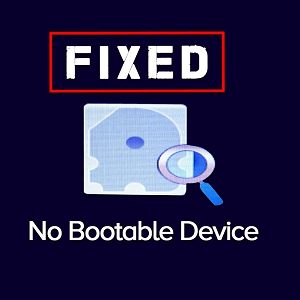Surface Pro 3 Suddenly Shutting Down

If your Surface Pro 3 seems to get increasingly hot before suddenly shutting down, you need to find a solution before it permanently damages your laptop! Surface Pro 3 laptops have been known to suffer from this problem, but there is something you can do.
Update Your Firmware

This overheating is a known issue with Surface Pro 3 models, but making sure all the firmware is updated can often help out. Firmware updates can change how software runs and make take some of the stress of your system, allowing it to cool down – literally.
Test Your Browsers
Some browsers may cause worse overheating than others. If switching from Edge to Chrome stops overheating, you may want to consider it.
Windows Modules Install

Make sure the Windows Module Installer Worker is set to automatic. Basically, the Windows Module tools are there to help install updates, but they hog an incredible amount of processing power and can easily overheat your laptop—and they don’t always turn off when they should. Type in “Run” in the search box to open the Run command window. Type “msc” and press the Enter key. Right click on the Windows Modules Install service to view your options, and select Properties from the drop-down. Make sure that the startup type is set to Automatic in the next drop-down. Apply the changes, click Ok, and restart your Pro 3. Some people like turning off the Module Installer altogether, but this prevents you from installing future updates.