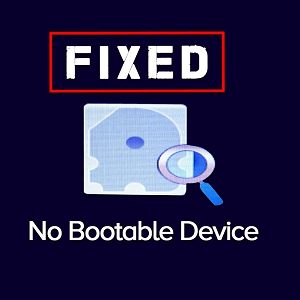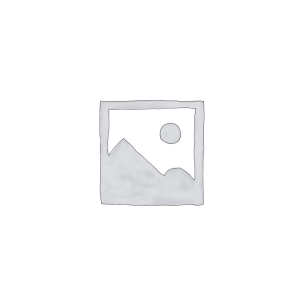Description
Dell Inspiron 5548 Speakers Price Hyderabad
| Part Number | 5WP9M |
| Condition |
Gently Used ?
|
| Item Weight | 0.25 lb(s) |
In this Dell laptop tutorial we are going to show you how to install and replace the Speaker on your Inspiron 15-5548 (P39F-001) laptop. These installation instructions have be made into 10 easy to follow printable steps. We have also create a video tutorial that shows you how to install your Inspiron 15-5548 (P39F-001) Speaker
Tools needed for this laptop repair
- 1 x small phillips head screwdriver
- 1 x small plastic scribe
Installation and Removal Instructions
Step 1
- Remove the 2 – M2.5 x 5mm screws.
- Pry up the Access Door.
Step 2
- Remove the 4 – M2.5 x 5mm screws.
- Use the tab & remove the Battery.
Step 3
- Remove the 4 – M2.5 x 5mm screws.
- Using the tab, lift the Hard Drive out of the laptop.
- Unplug the hard drive connector cable.
Step 4
- Unplug & loosen the USB / SD circuit board cable.
- Unplug and loosen the LCD cable
Step 5
- Remove the 2 – M2.5 x 5mm fan screws.
- Unplug the fan cable.
- Remove the Cooling Fan.
Step 6
- Press the latches in to loosen the keyboard.
- Carefully turn the keyboard over.
Step 7
- Unplug the keyboard cable & backlight cable.
- Remove the Keyboard.
Step 8
- Unplug the palmrest cables.
- Remove the 9 – M2.5 x 5mm palmrest screws.
- Remove the 1 – M2.5 x 5mm screw under the palmrest cable
Step 9
- Close the laptop & turn it over.
- Remove the 10 – M2.5 x 8mm bottom screws.
- Remove the Bottom Base by carefully prying it up around the edge of the laptop
Step 10
- Unplug the cable.
- Remove the Speakers.